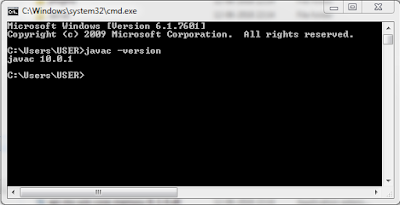- Download JDK 1.8
- Then install JDK by double clicking on the downloaded file.
- Select Development Tools and click Next.
- Then JDK and JRE will install in C:\Program Files\Java.
- Then test whether java installed properly by typing 'java -version' in command prompt. Then it's shown version correctly for me. Then again type 'javac -version'. Then I got an error like 'javac is not recognized as an internal or external command'
- To resolve this error, Goto Control panel -> System -> Advanced System Settings -> Environment Variables. Then select 'Path' in the System variables and click 'Edit'.
- Then put variable value 'C:\Program Files\Java\jdk-10.0.1\bin' after a semicolon. Do not remove any variable value which already available in Path variable.
- Then again test whether java installed properly by typing 'javac -version' in command prompt. Now it's shown the version correctly for me. So I have completed the JDK installation successfully.
Home »
» How to install JDK in Windows.
How to install JDK in Windows.
By Anshad June 12, 2018